Project Management
/Tasks listing
Tasks Listing
OBS ERP offers the capability to display tasks in different ways, catering to the diverse needs and preferences of its users. Below is a guide on how you can choose your preferred task visualization method within the system.
Step 1: Accessing the Tasks Module
Navigate to the Tasks module in your OBS ERP system. This is typically found on the main dashboard or within the primary menu.
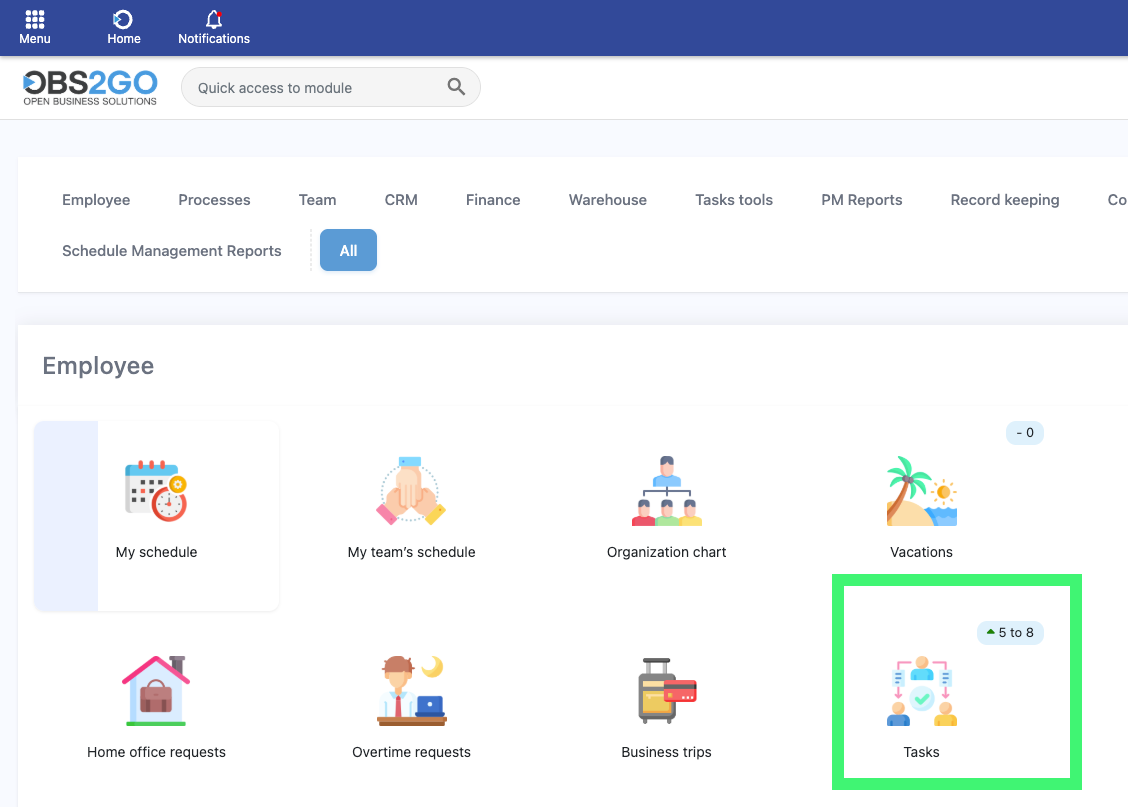
Location: Home screen
Step 2: Opening the Visualization Menu
Once you're in the module, click the menu icon on the left side of the screen. This reveals the available visualization options.

Module 'Tasks'
Visualization Options
Table View

Module 'Tasks'
Description: The Table view offers a detailed list of your tasks, allowing you to see everything at a glance. It's ideal for users who prefer a straightforward, list-based approach to task management.
How to Select: In the visualization menu, click on 'Table' to switch to this view.
Kanban View

Module 'Tasks'
Description: The Kanban view provides a visual board for managing tasks, enabling you to drag and drop tasks between different stages. It's perfect for those who enjoy a more visual approach.
How to Select: Choose 'Kanban' from the visualization menu to activate this layout.
Gantt Chart View

Module 'Tasks'
Description: The Gantt view offers a timeline-based layout, showing tasks and their durations. It's ideal for understanding project timelines and dependencies.
How to Select: Click 'Gantt' in the menu to see your tasks arranged over time.
Calendar View

Module 'Tasks'
Description: The Calendar view integrates tasks with a visual calendar. You can see your schedule by day, week, or month, making it easy to align with deadlines.
How to Select: Choose 'Calendar' from the menu to display tasks on a date-based calendar view.
