Project Management
/Task Management
Task Management
A module for managing tasks, often referred to as a task management module or system, is designed to help individuals, teams, or organizations organize, prioritize, track, and execute tasks efficiently. The primary purpose of such a module is to enhance productivity and ensure that projects or daily activities are completed within set deadlines.
Task Creation and Assignment
Creating a new task in module Tasks can be done in different views:
- Calendar
- Table
- KANBAN
- GANTT and Table
- KANBAN and Table
Create a new task using Calendar
1. Open module Tasks.
2. Select Calendar Interface from the left-hand menu.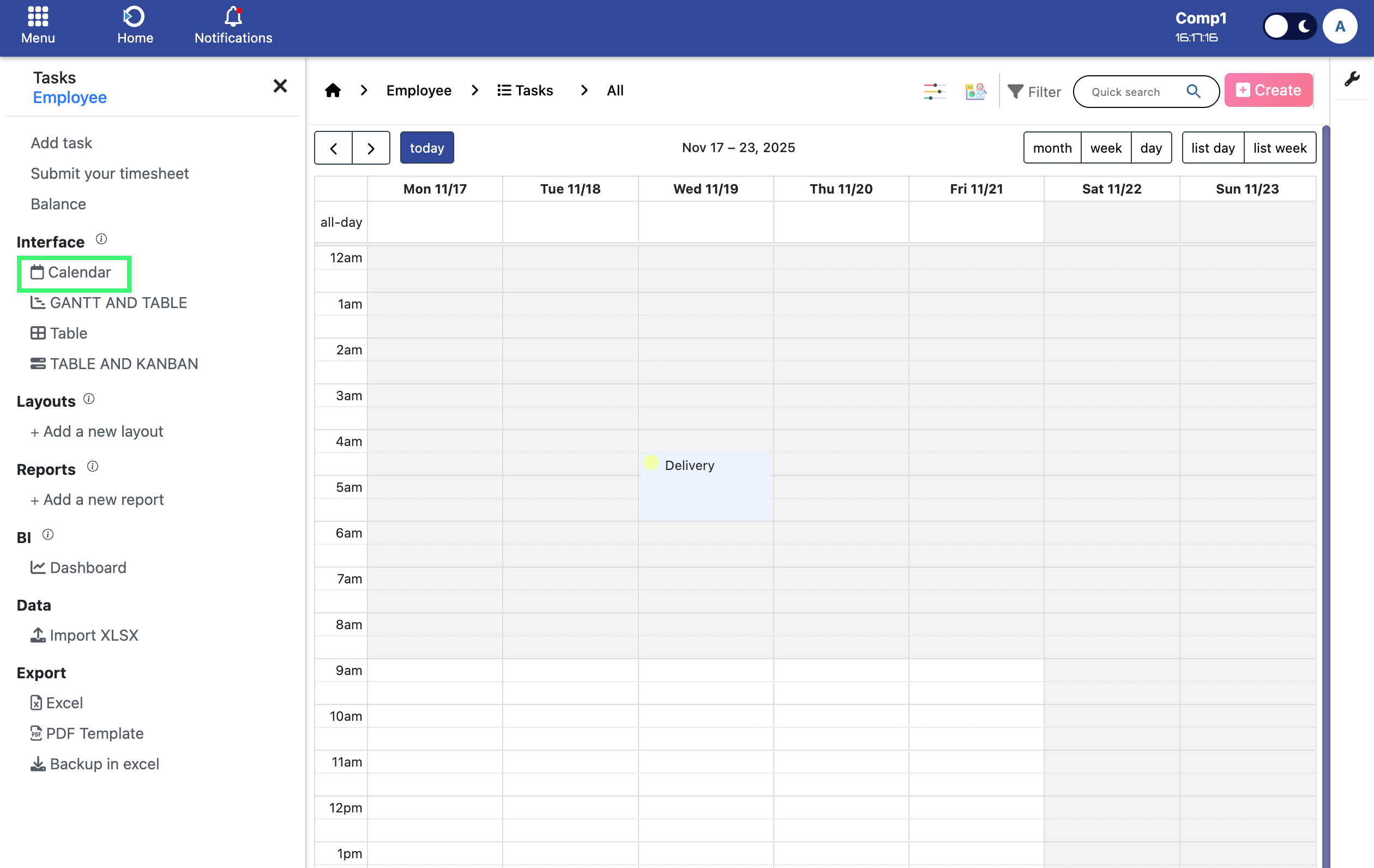
3. Choose the timeframe for your task by clicking or dragging on the desired hour.
4. A task creation menu will appear: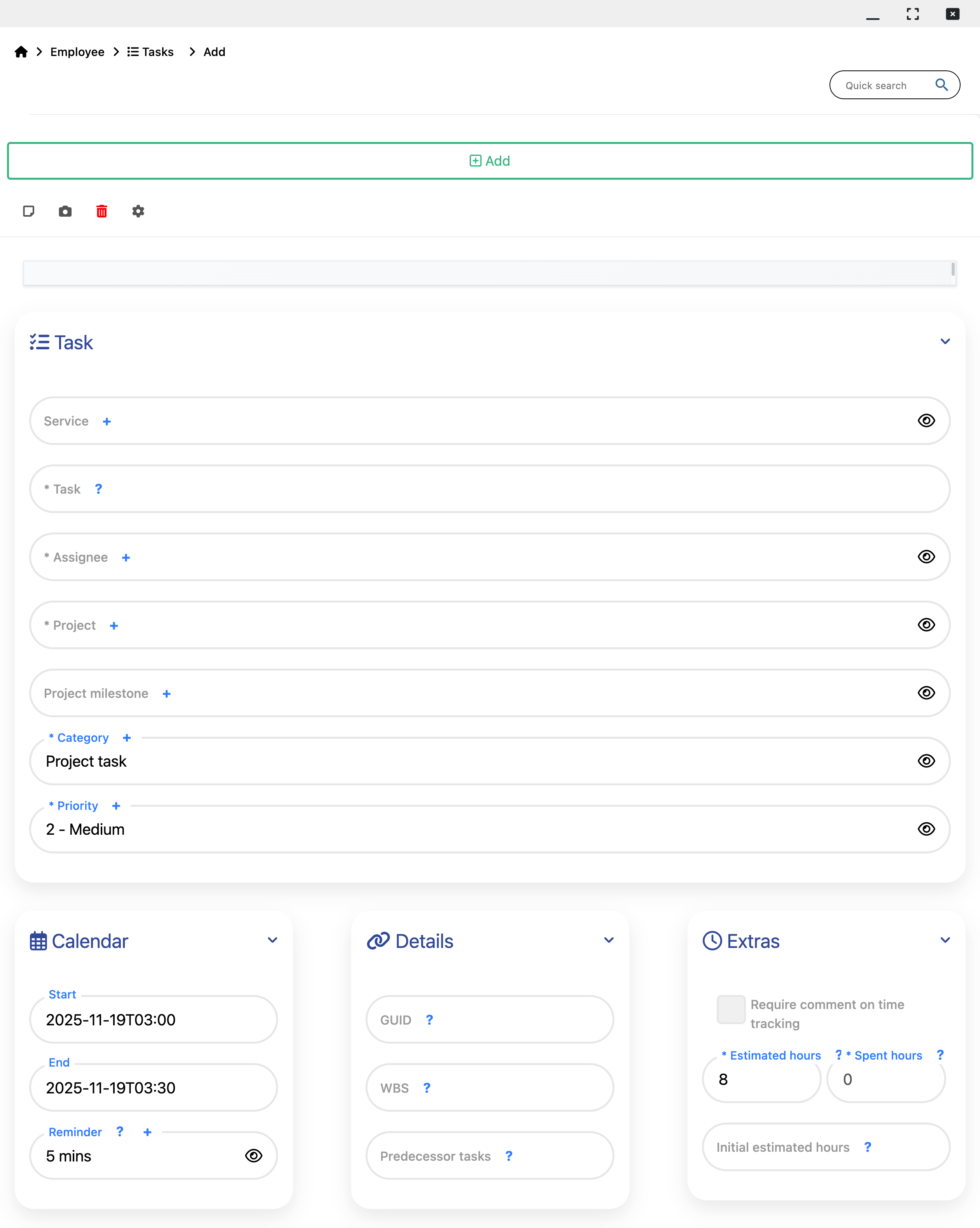
Fill in the task name, assignee, project, and start/end time.
5. Click 'Add' to create the task. It will now appear in the Calendar.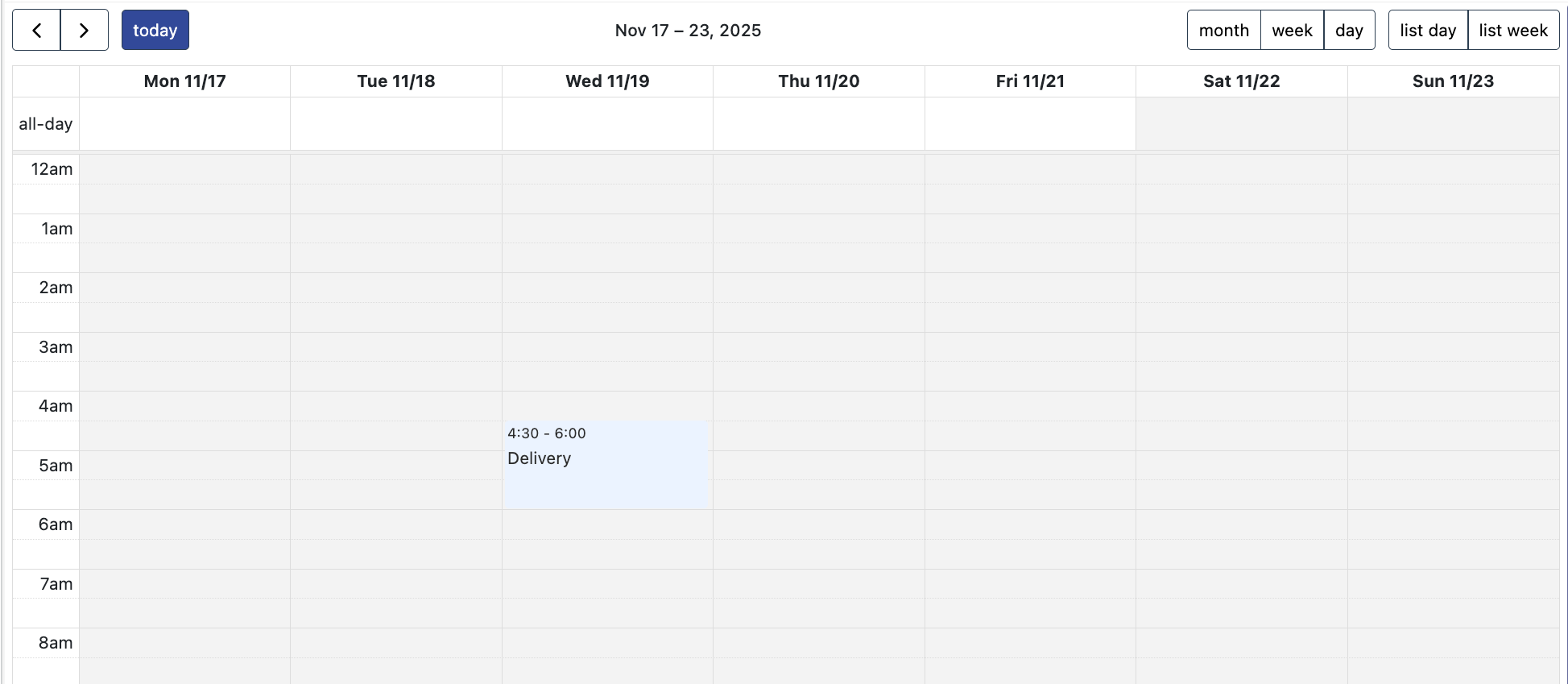
Create a new task using Table
1. Open module Tasks
2. Select Table Interface from the left-hand menu
3. Click the 'Create' button on the top-right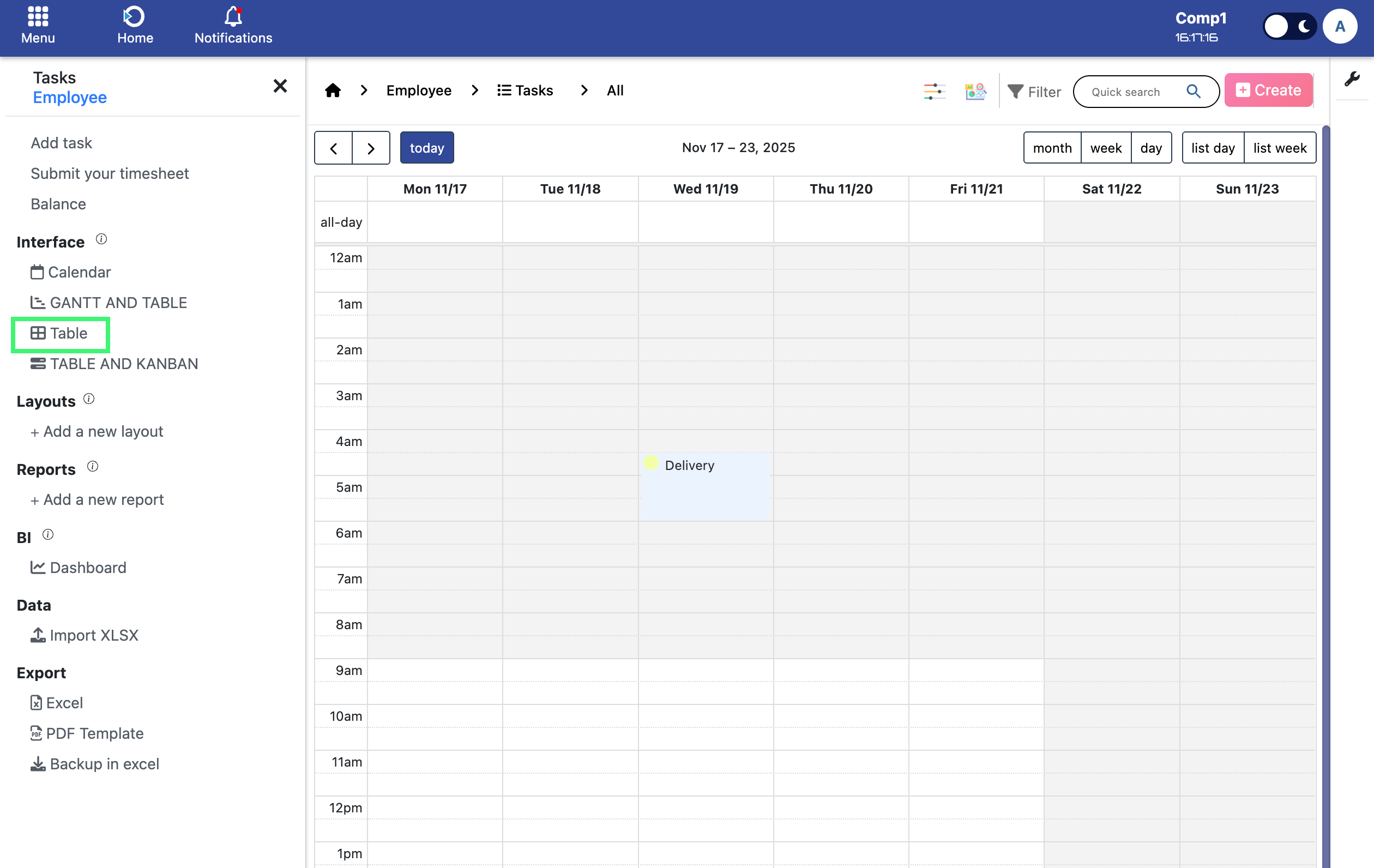
This opens the same task creation view as in the Calendar. After creation, the task will appear in the table view: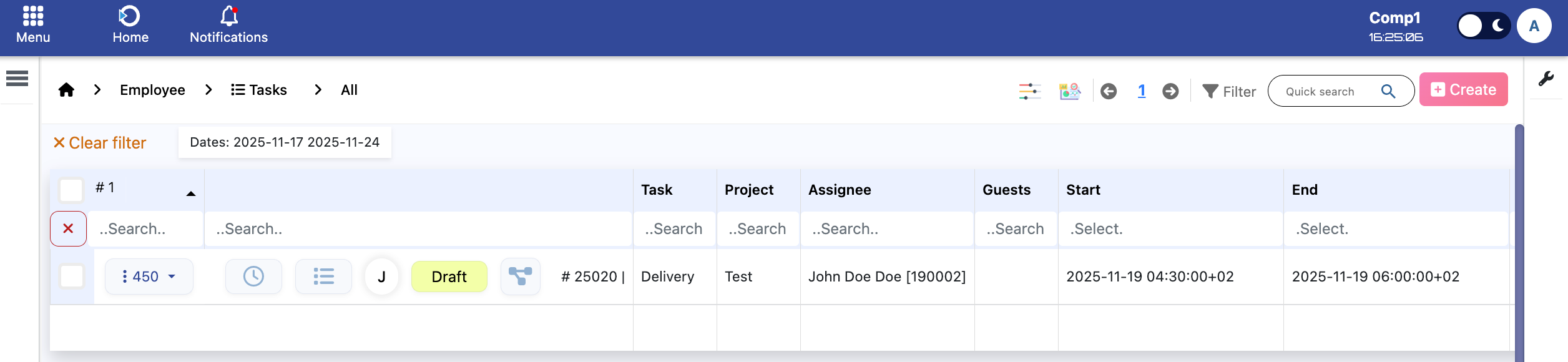
Create a new task using KANBAN
1. Open module Tasks
2. Select KANBAN Interface
3. Click 'Create' on the top-right
The task creation steps are identical to the Calendar method.
Tasks will appear as cards, which you can drag to update their status.
Create a new task using GANTT and Table
1. Open module Tasks
2. Select GANTT and Table Interface
3. Click 'Create' on the top-right
Tasks can be dragged left or right to change their timeframe visually.
Create a new task using KANBAN and Table
This view combines the benefits of both the KANBAN and Table interfaces. You can manage tasks in a table and visually drag them to update statuses.
