To begin integrating your GPS system with our platform, there are several preliminary steps you must complete. These steps ensure that your GPS data can be correctly processed and utilized within our system.
Accessing the Settings Module
Navigate to the Settings Module: Start by accessing the 'Settings' module within our platform.
Create New Configuration: Click on the 'Create' button.
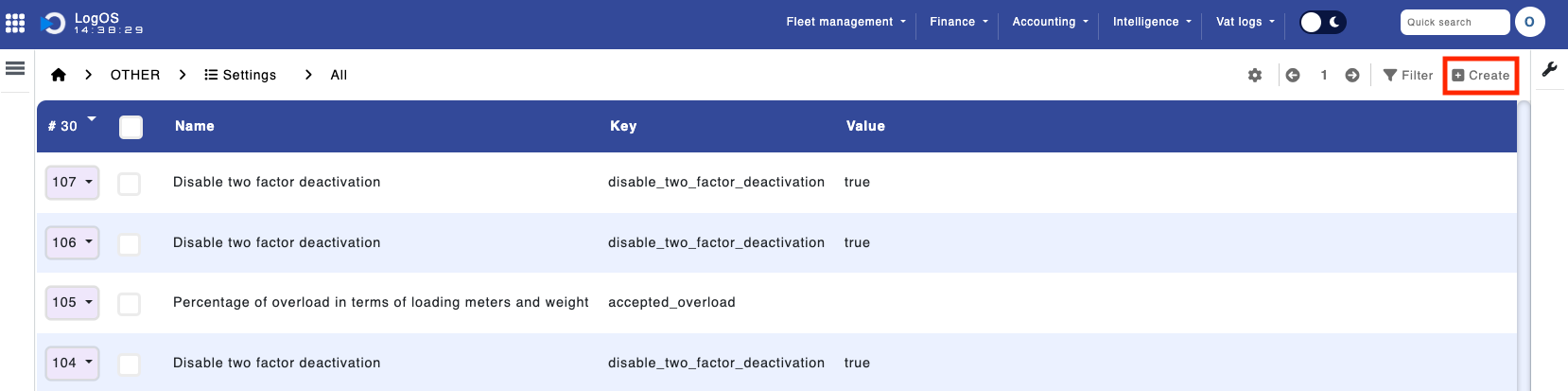 Module 'Settings'
Module 'Settings' 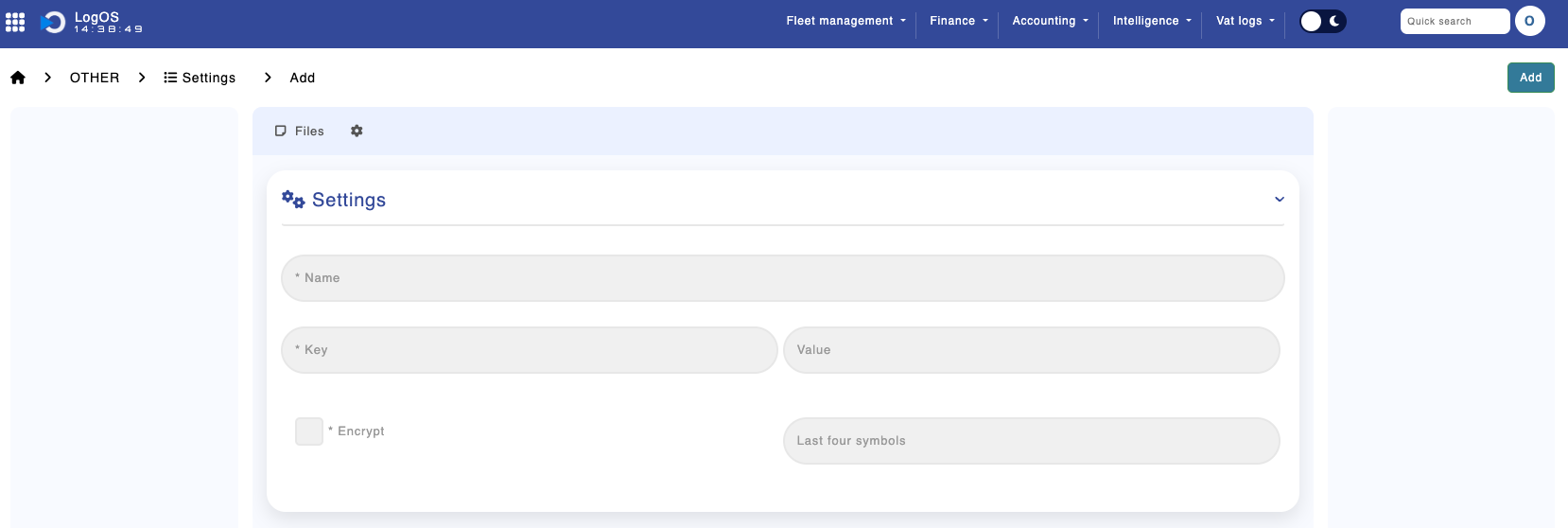 Module 'Settings'
Module 'Settings'
- Name: Enter a unique name for your GPS configuration.
- Key: This will be specific to the GPS provider, such as 'ruptela key' for Ruptela, 'wialon token' for Wialon, etc.
- Value: Depending on the GPS, this could be a token or URL. For example, a 'frotcom api url' for Frotcom.
Here Maps
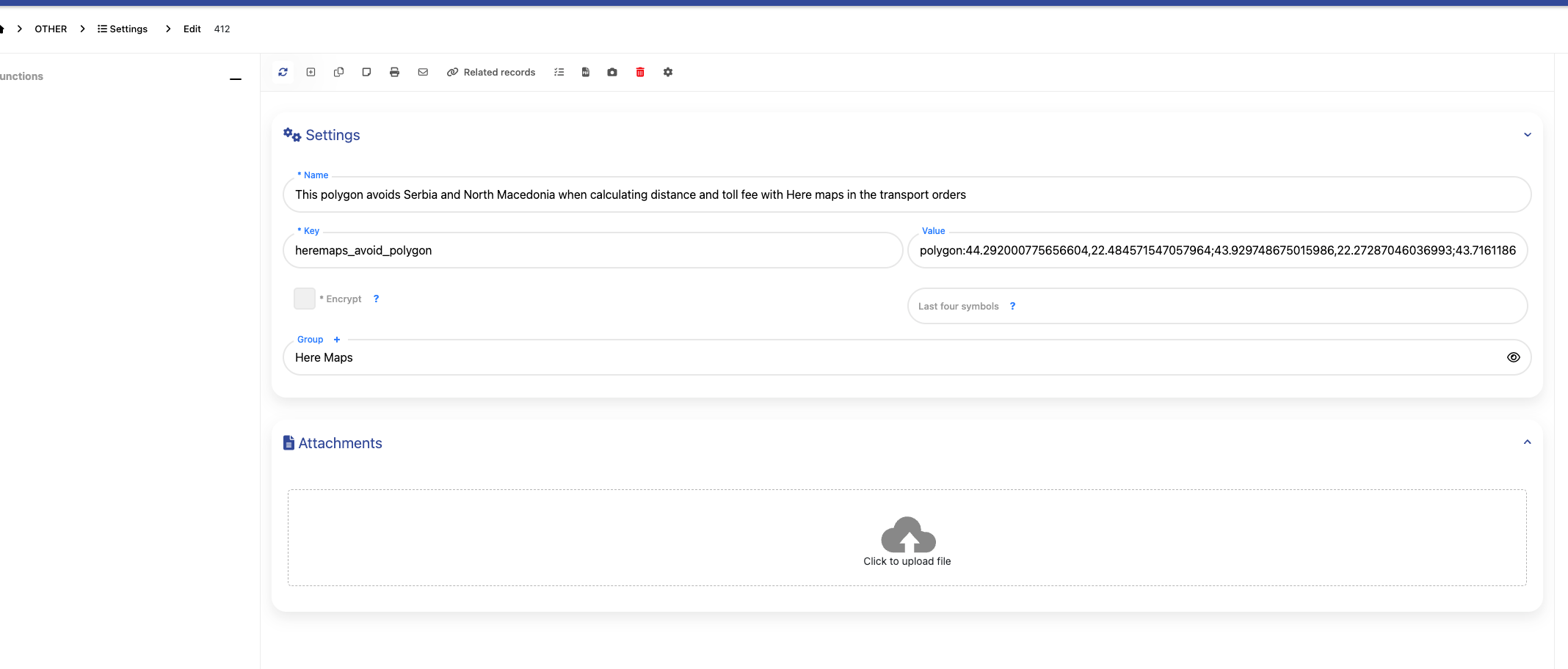 Module 'Settings'
Module 'Settings'
This example shows how to define a polygon in the Settings module to instruct the GPS routing system (HERE Maps) to avoid specific regions. In this case, Serbia and North Macedonia are excluded when calculating toll fees and transport distances. Such custom polygons are useful when your company must bypass restricted or non-operational zones.
Start by entering a unique name for this setting. For the key, use gps_provider, and for its value, input the name of your GPS provider.

Ruptela
API Documentation: Ruptela API
| GPS System | Key | Value |
|---|---|---|
| Ruptela | ruptela_key | {key} |
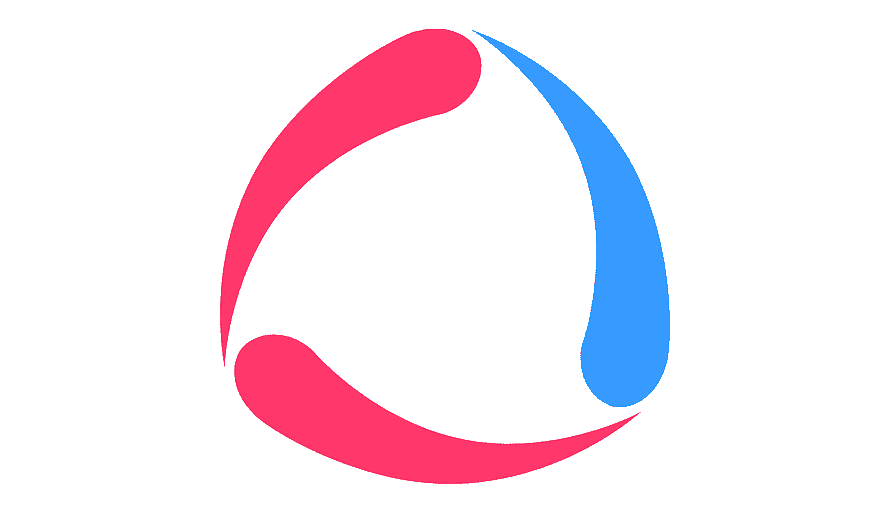
Wialon
API Documentation: Wialon API
| GPS System | Key | Value |
|---|---|---|
| Wialon | wialon_token | {token} |
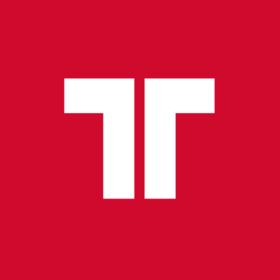
Frotcom
API Documentation: Frotcom API
| GPS System | Key | Value |
|---|---|---|
| Frotcom | frotcom_api_url | {url} |
| frotcom_user | {user} | |
| frotcom_password | {pass} |
LocTracker
API Documentation: LocTracker API
| GPS System | Key | Value |
|---|---|---|
| LocTracker | loctracker_user | {user} |
| loctracker_pass | {pass} |
Scheduled tasks
Every 15-30 min, or any other user-defined frequency, the system calls on the API and updates the current status of the vehicles within OBS2GO.
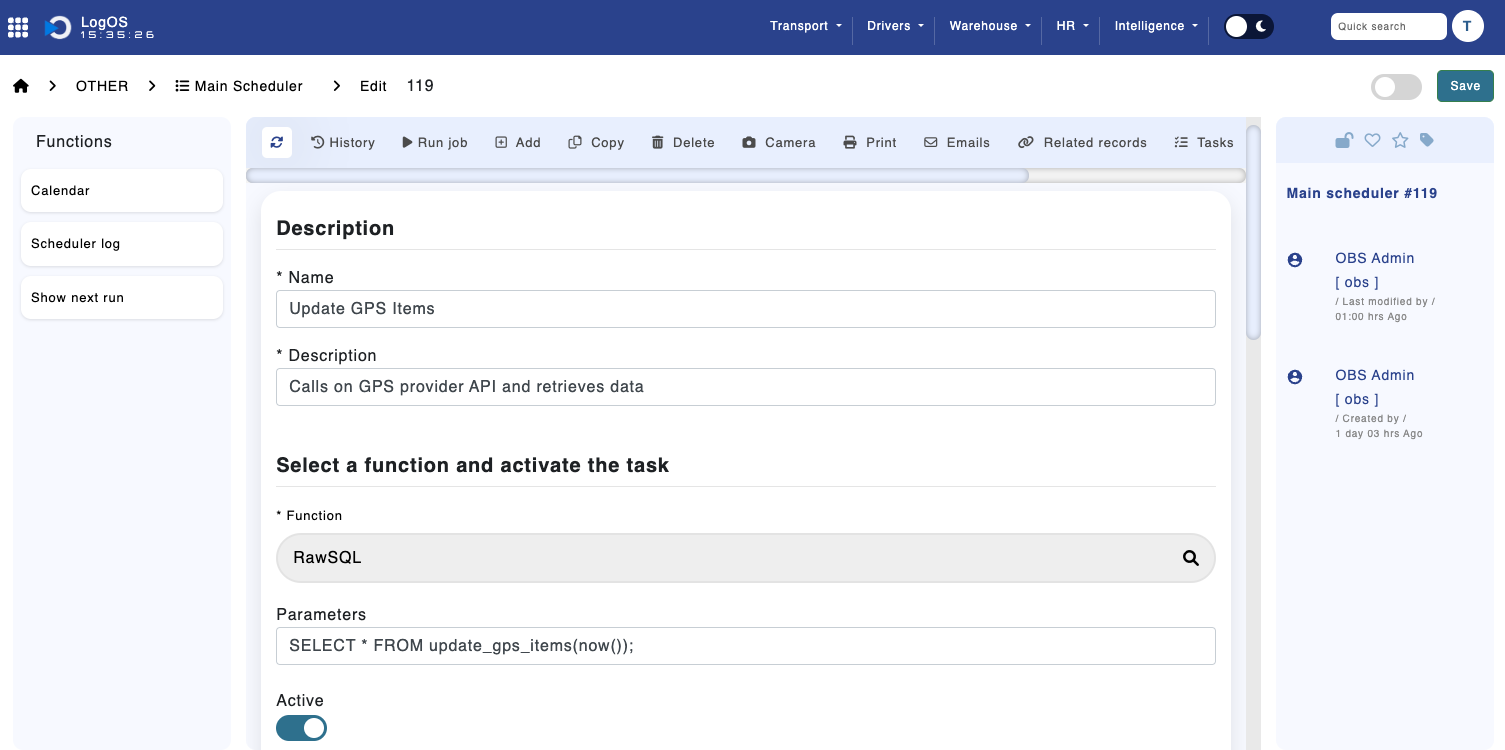
Module 'Main Scheduler'
Transport Execution
Processes such as: loading, unloading and maintenance confer with current telemetric data to ensure they are error-free by confirming the vehicle's position.
Error mitigation is crucial for securing the consistency of the data provided either by the users or the third-party systems.
Upon order completion, a vehicle's location, drivers, and time for completion are recorded and easily accessible through the following modules:
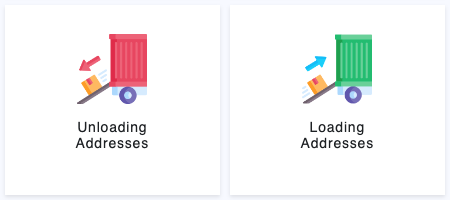
Menu 'Transport'
For alternative statistics, such as the odometer value and fuel consumption of a given vehicle, refer to the transport module.
An invoiced transport order will have an "execution" button which will show statistics at every event of the route.

Route Summary Statistics
Data about the truck, trailer and driver are available and easily accessible; both the exhausted fuel and distance travelled are calculated allowing for further data analysis.
Monthly statistics are summed up and/or averaged to create a general view of the completed transport orders and their consumption.
Transport Completion
Email notifications for the associated dispatchers and fleet managers are generated for vehicle arrival, departure, stalling and completion.
Notifying every involved party about the stage of the transport reduces the chance of miscommunication, therefore improving efficiency.
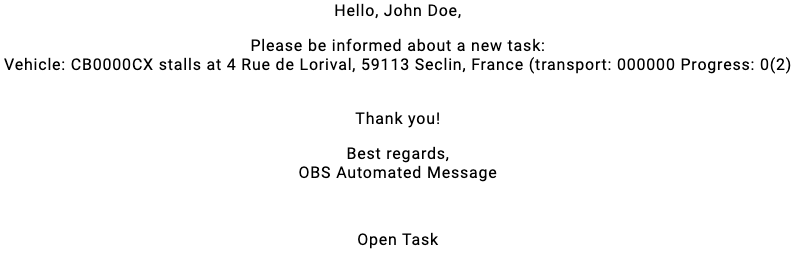
Example Email Notification
