IT Support
/Notifications
Notifications Setup in IT Support
To set up notifications, OBS provides email templates that can be configured. Emails can be sent at different 'steps' or 'statuses' with specific email templates, such as when a new ticket is created or when the ticket is being escalated. Additionally, you can send emails directly from the ticket 'edit' interface in the module.
Email Templates
To configure the templates for sending, navigate to the "Email Templates" module. Create a new template there. An already completed one should look like this:
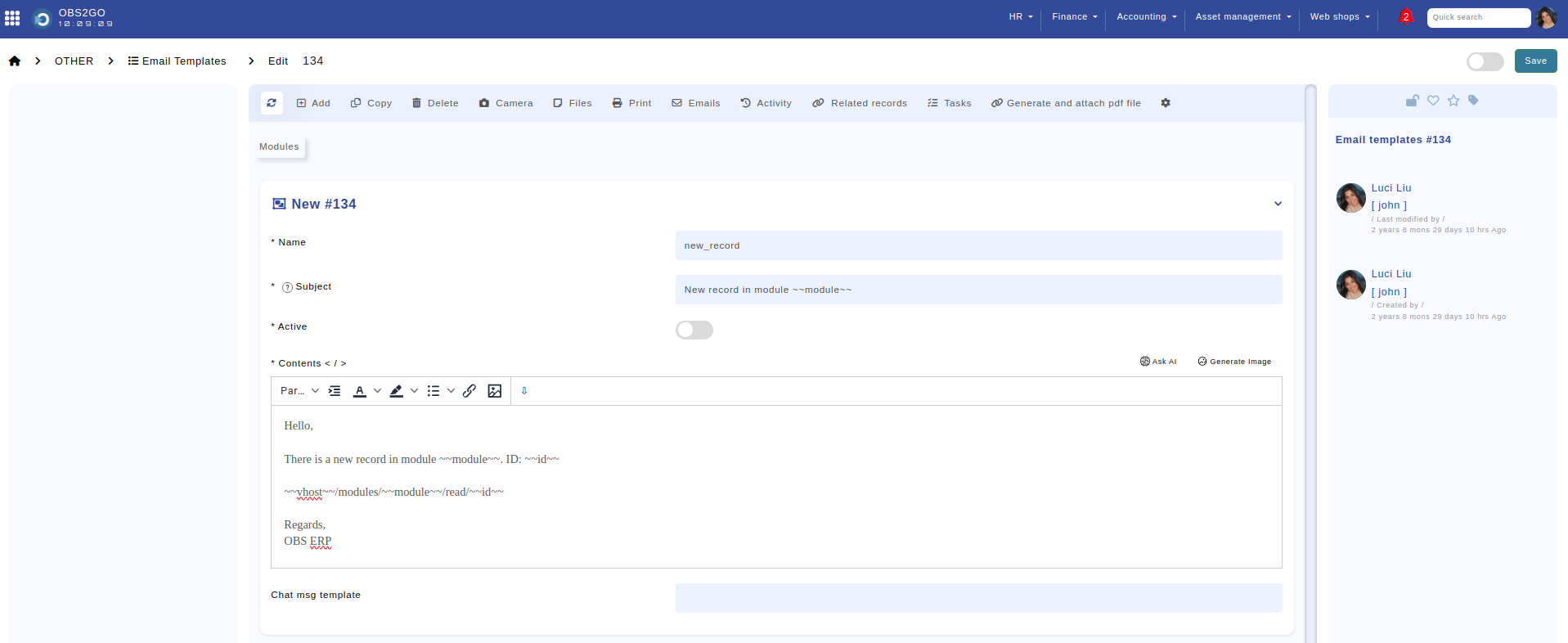
Module - "Email Templates" Create
Please provide the following information: the template name in the "Name" field, the email subject in the "Subject" field, set "Active" to true, and fill in the content. You can include dynamic information and variables in the content field. Refer to the guide here for more information on adding dynamic content and variables.
Assign Emails to Status
After setting up the templates, assign them to different steps. Navigate to the edit or create menu for the selected ticket and click the gear icon.
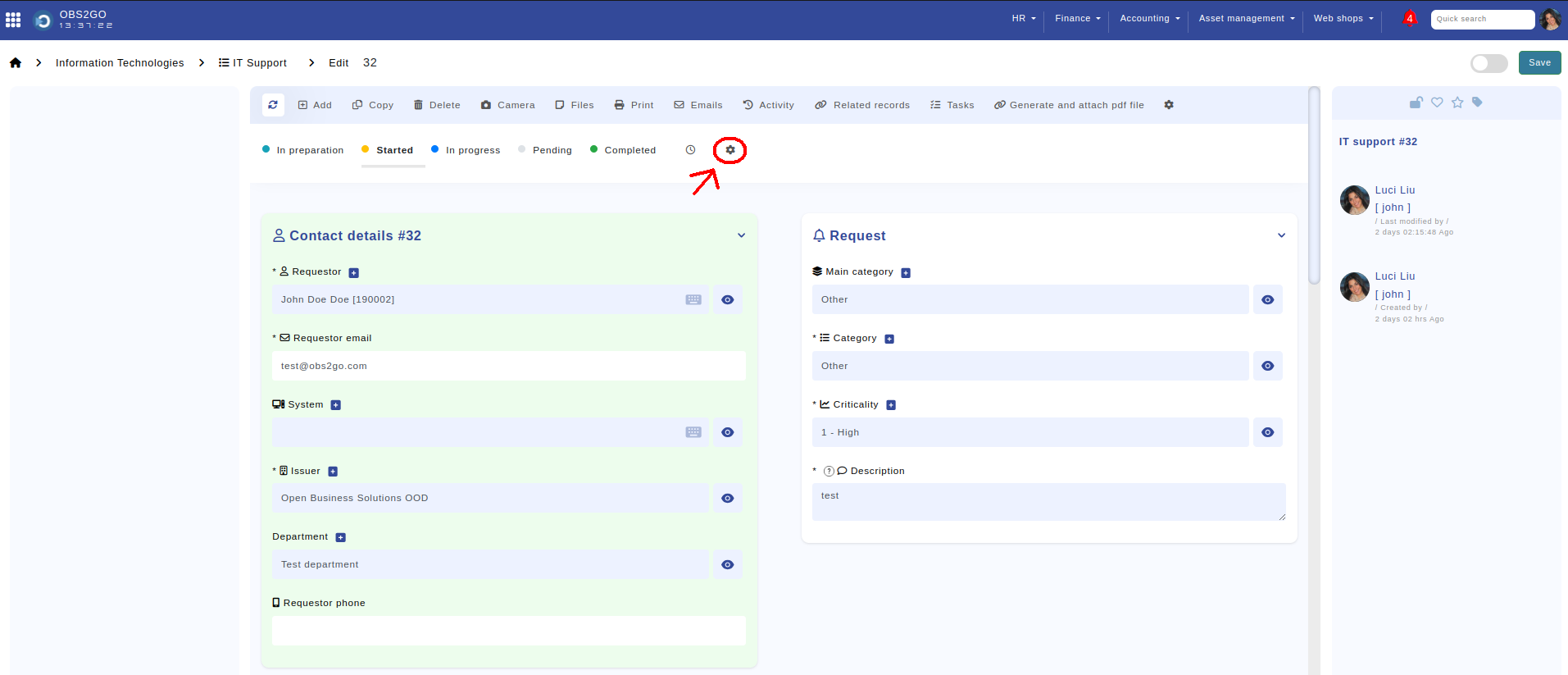
Module - "IT Support"
Choose the step you wish to update and click "Edit" on the step.
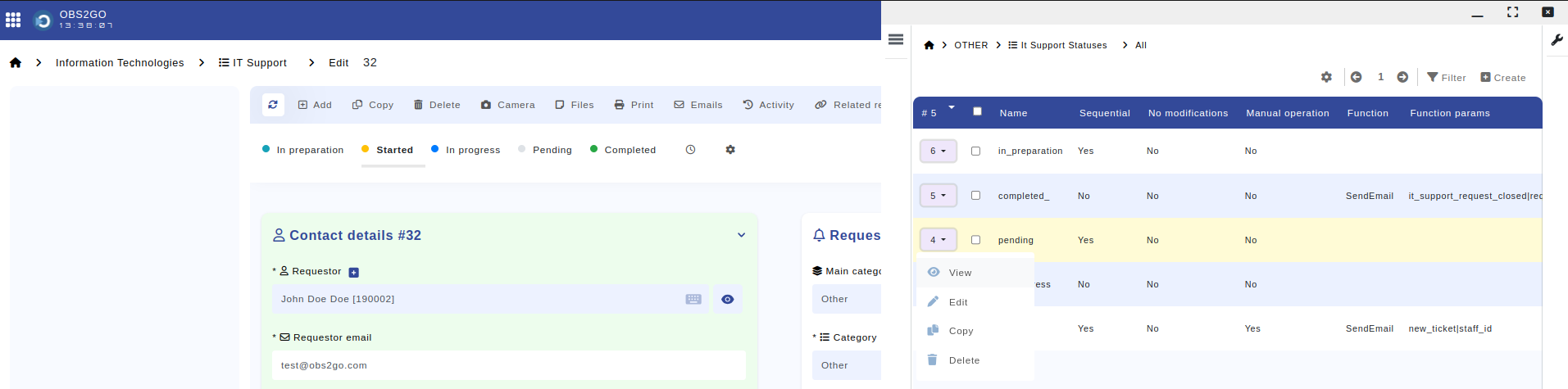
Module - "IT Support" - "IT Support Statuses" - Edit
From the function drop-down menu, select "SendEmail".
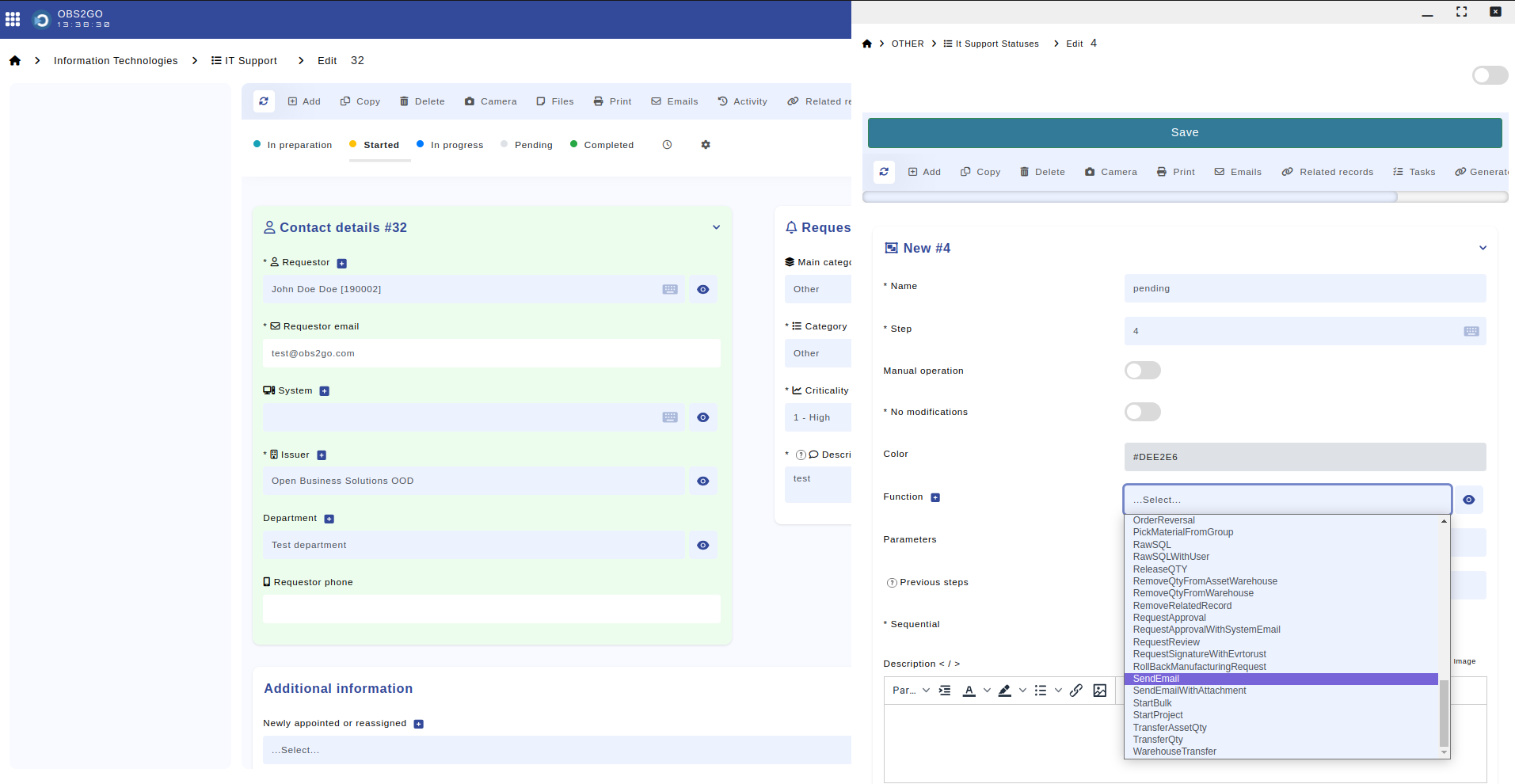
Module - "IT Support" - "IT Support Statuses" - Edit
In the edit menu, in the parameters field, you should choose 2 parameters:
- template_name - the name of the template residing in the email_templates module
- recipient_N - Can be one of the following:
- column name - a column that points to the users module, e.g., user_id (integer references users)
- email address
- management_chain - two levels above the employee
- a column name holding the email address of the recipient
- first_level_management_chain - one level above the employee
- staff_json - looks for a column called 'staff_json'. The column must be type JSON and must contain the following json structure [ID, ...], e.g. [1,2,3], where 1, 2, 3 are IDs of employees in module "Staff" (fields first_manager_json, observers_json, budget_owners, second_manager_json also work).
- __PRIV__PrivilegeName - e.g., __PRIV__Accounting. This will send an email to employees in this privilege group.
It should look like this:
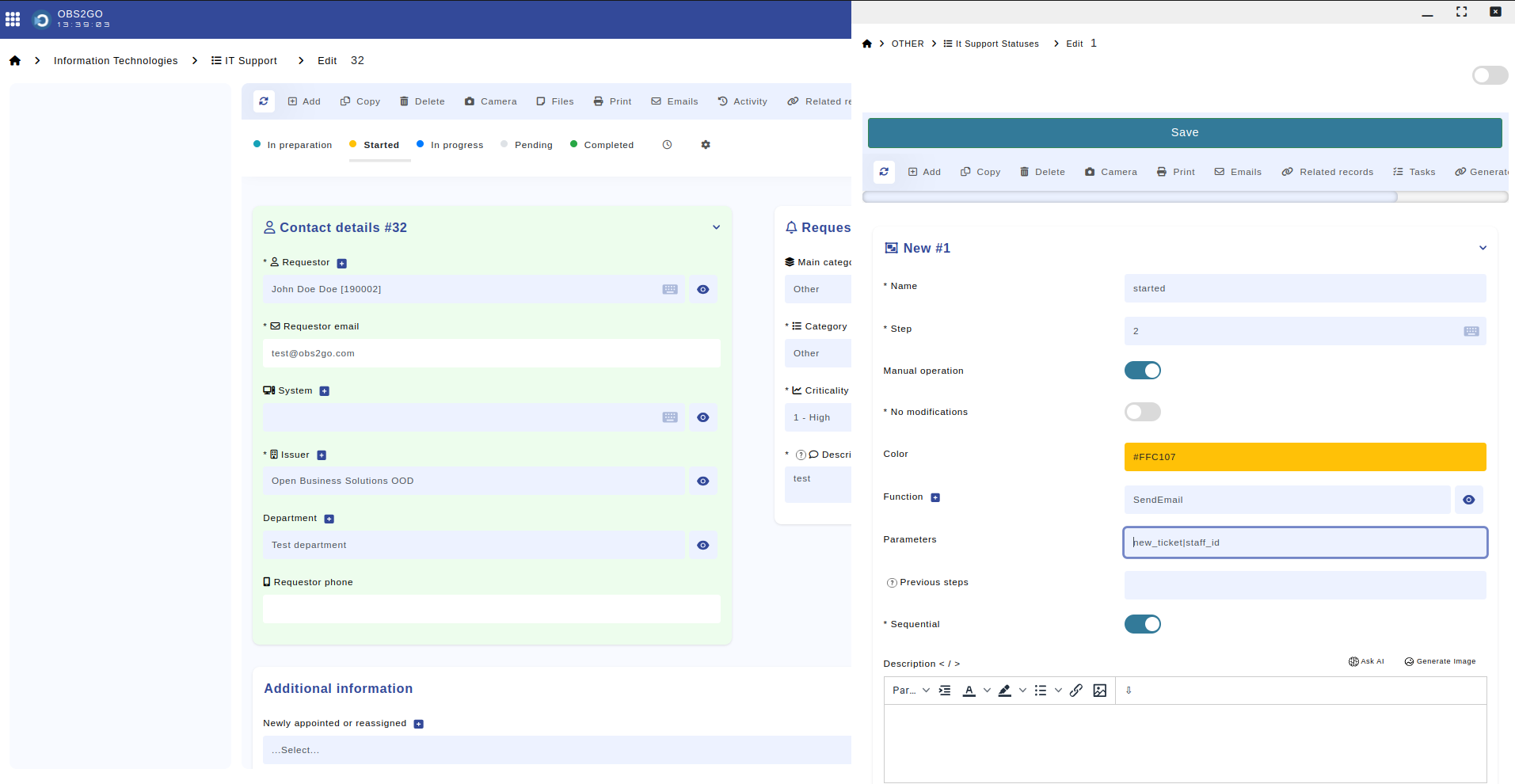
Module - "IT Support" - "IT Support Statuses" - Edit
Send Emails Manually
Once you've configured the email templates for each step, emails will be automatically sent when a specific step is reached. Additionally, if you wish to send an email manually, you can click on the "Email" tab as indicated below. From there, you can select the desired template or compose the email manually.

Module - "IT Support"
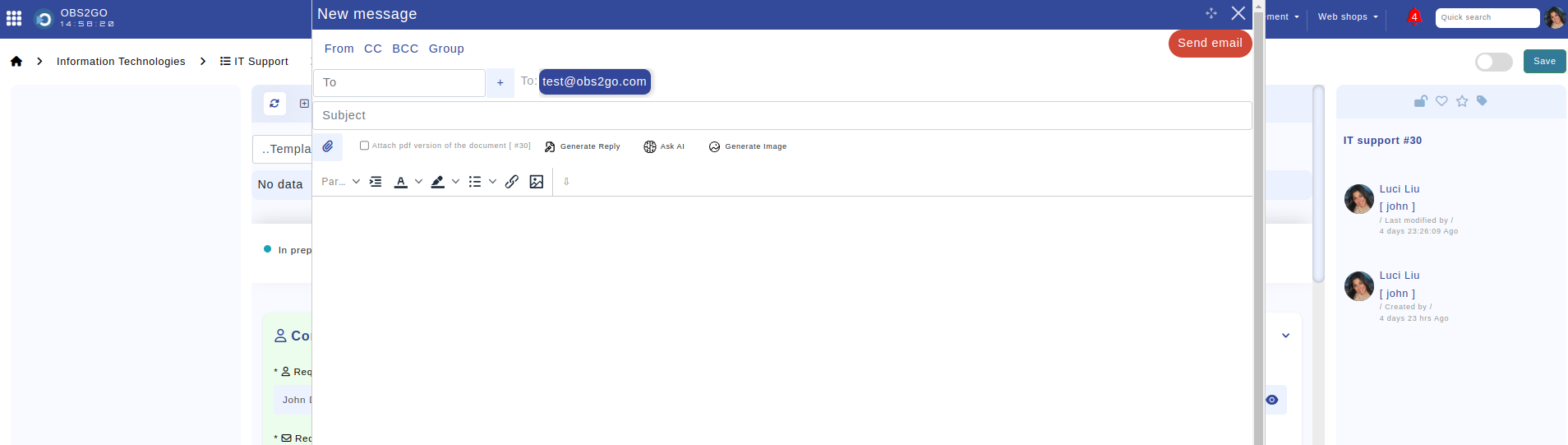
Module - "IT Support"
