IT Support
/Configuration
Company Data and Configuration
Company Data
Input the company data in the module "Our Companies." You can register an unlimited number of companies.
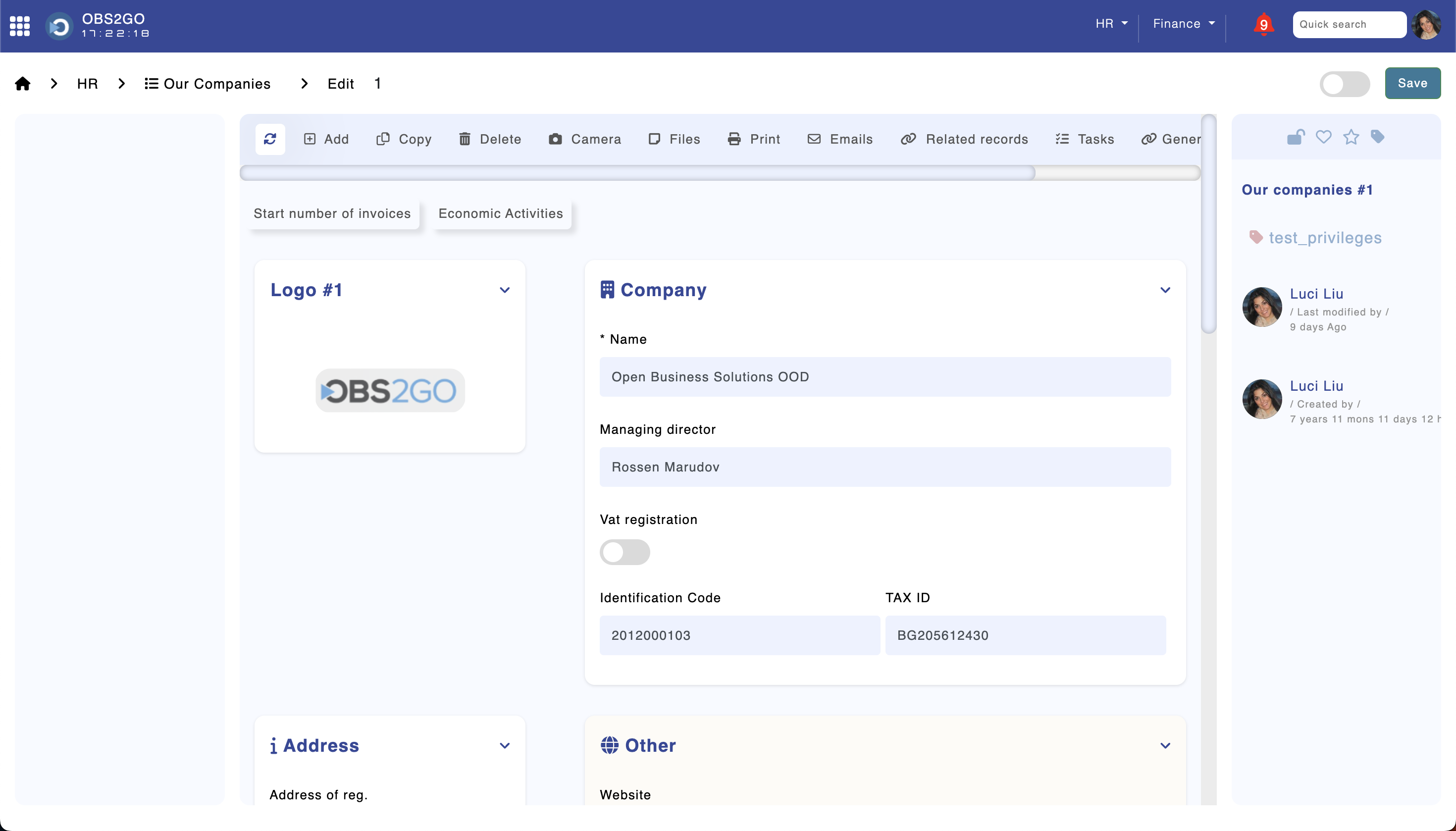
Module "Our Companies"
Departments Data
Input department data in the "Departments" module. This ensures that different support categories can be linked with departments and employees.
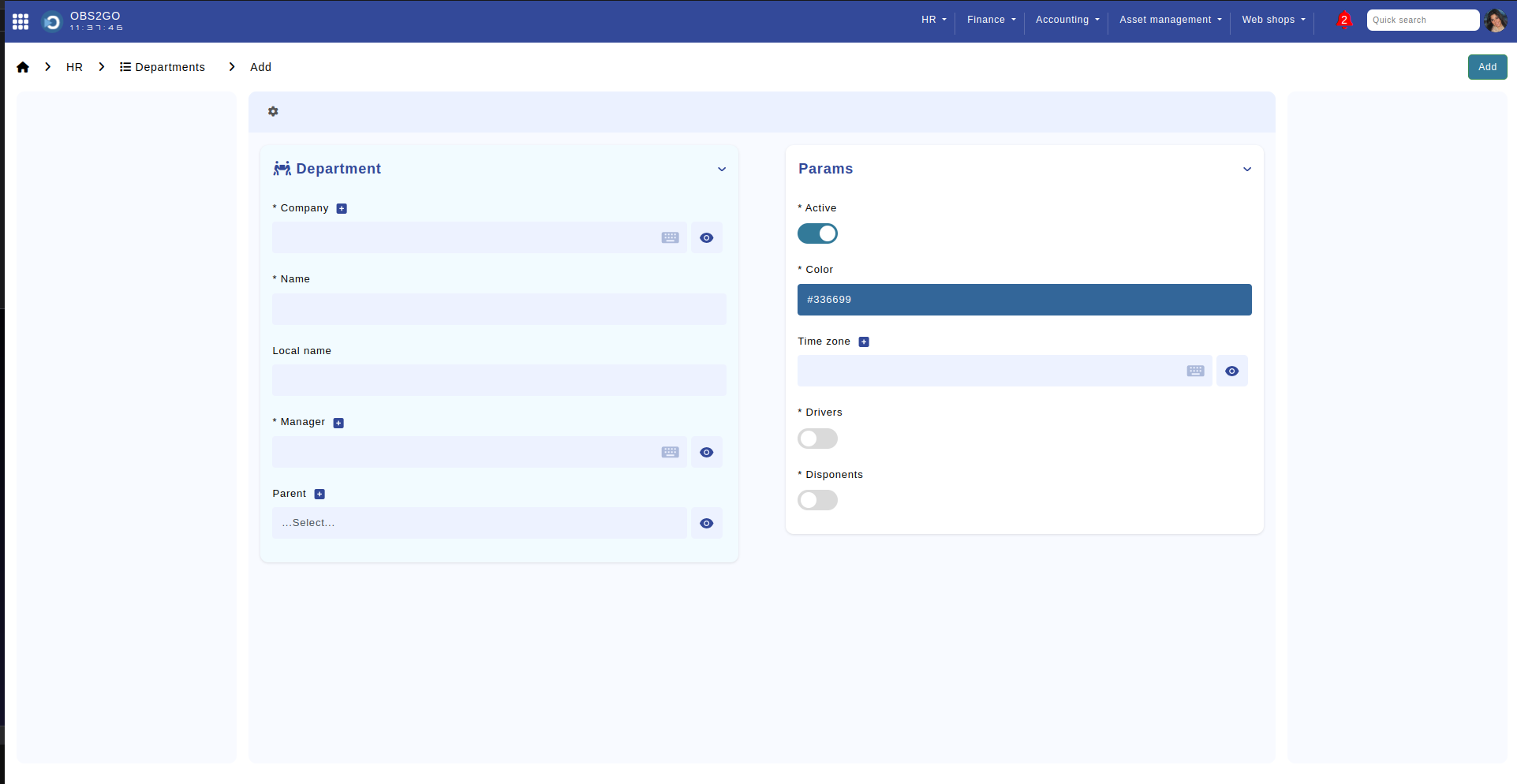
Module "Departments"
Staff Data
Input staff data in the "Staff" module. It is an essential step for sending and receiving tickets.

Module "Staff"
Process for Adding Support Categories
Step 1: Create Support Categories
The "Obs Support Categories" module enables you to define support request categories. When creating a category, input the following information:
- Department - ensures employees within the selected department have access to tickets in the "IT Support Administration" module for the chosen category. It is necessary to create a privilege group with the same name as the selected department and assign it to users in this department.
- Mandatory fields - a list of fields that must be populated when this category is selected.
- Name - the name of the category.
- Show fields in customer module - specifies which fields will be displayed in the "IT Support" module when this category is selected.
- Show fields in IT support administration module - specifies which fields will be displayed in the "IT Support" module when this category is selected.
- Parent category (optional) - organizes categories hierarchically.
The module is accessible via this link: Obs Support Categories Module
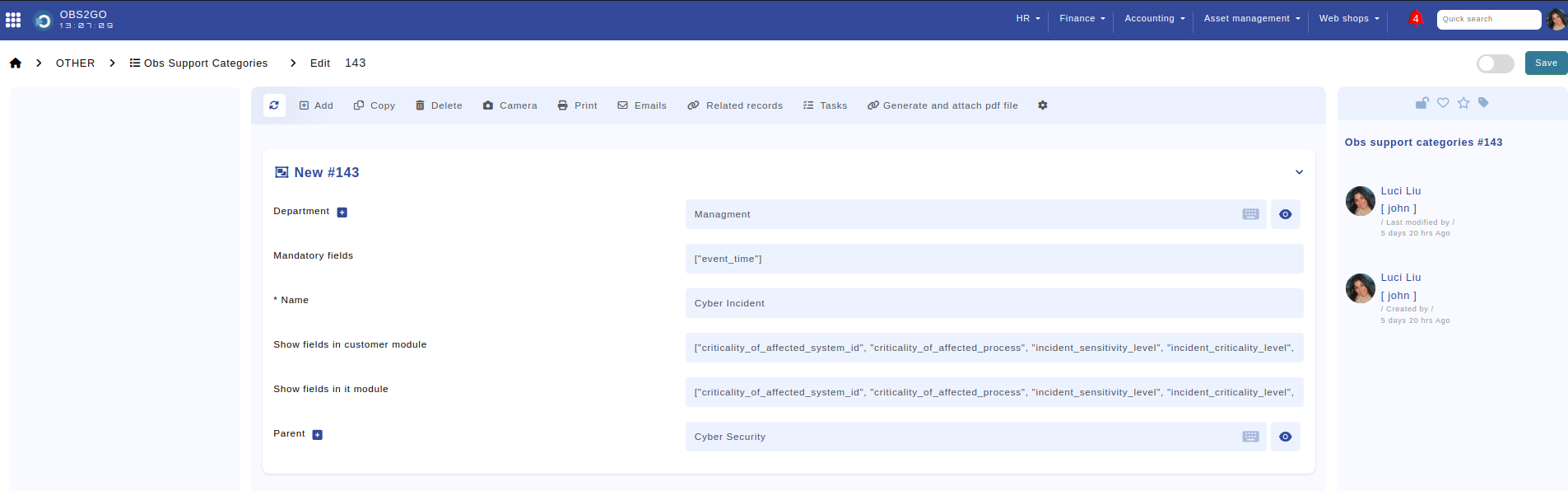
Module "Obs Support Categories" - Edit
Step 2: Create a Corresponding Privilege Group
Open the "Privileges" module and create a privilege group with the same name as the department selected in Step 1.
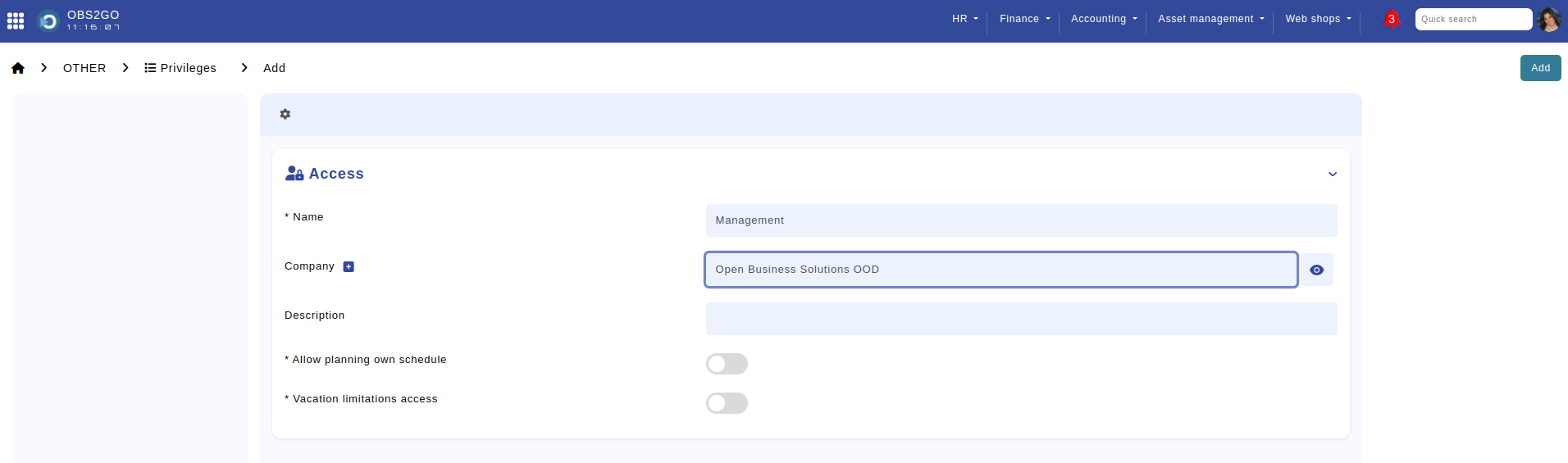
Step 3: Set Up Row-Level Permissions in "IT Support Administration"
Open the "IT Support Administration" module and click on "Row Level Permissions." Click the plus sign and provide read or write access to the privilege group created in Step 2.
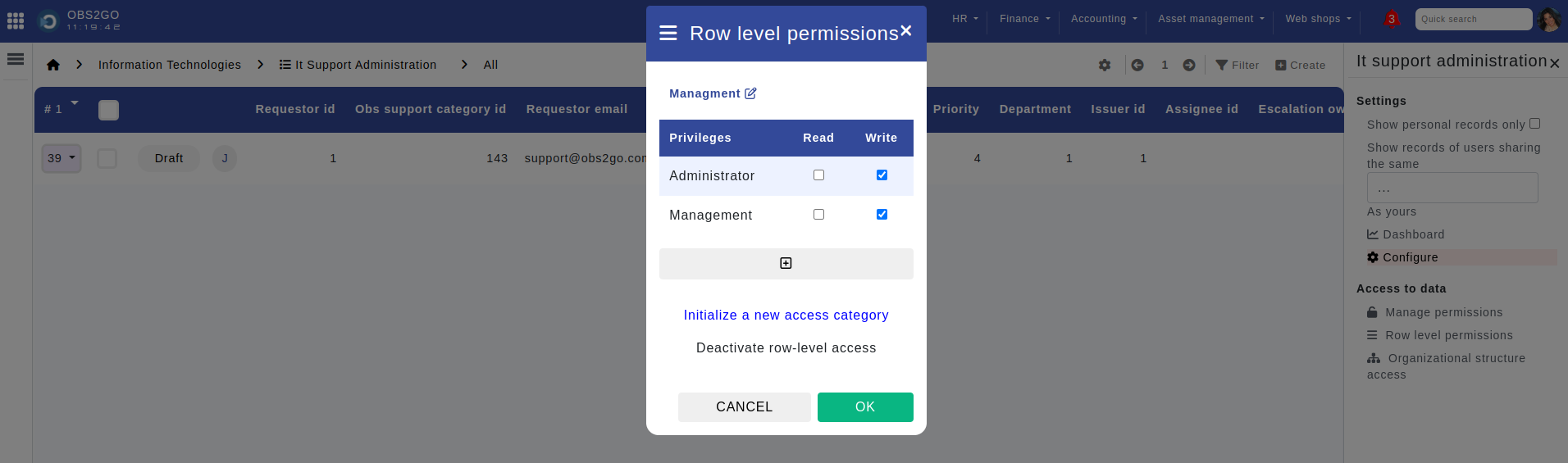
Module "IT Support Administration" - Row Level Permissions
Step 4: Final Step - Update Users Accordingly
Identify the users that will work on the tickets and update their profile. For example:
- Primary group: Management
- Additional group: "support-admin"
