Integrations
/Viber
Viber
To begin, you need a Viber account. Visit the Viber portal and sign up for an account. Once registered, you'll gain access to the Viber API and other tools.
Create a Chat Bot
After creating your Viber account, proceed to set up a chatbot. Navigate to the Viber Developer portal at https://partners.viber.com/login and create a new bot. This action will generate an authentication token, a crucial element for your bot to interact with the Viber API.
Once you've created the chatbot, you will find a field called "Token" on the same page. This is your authentication token. Next, create a new record in the "Viber Chatbots" module with the chatbot name, authentication token, and the message you want the chatbot to send.
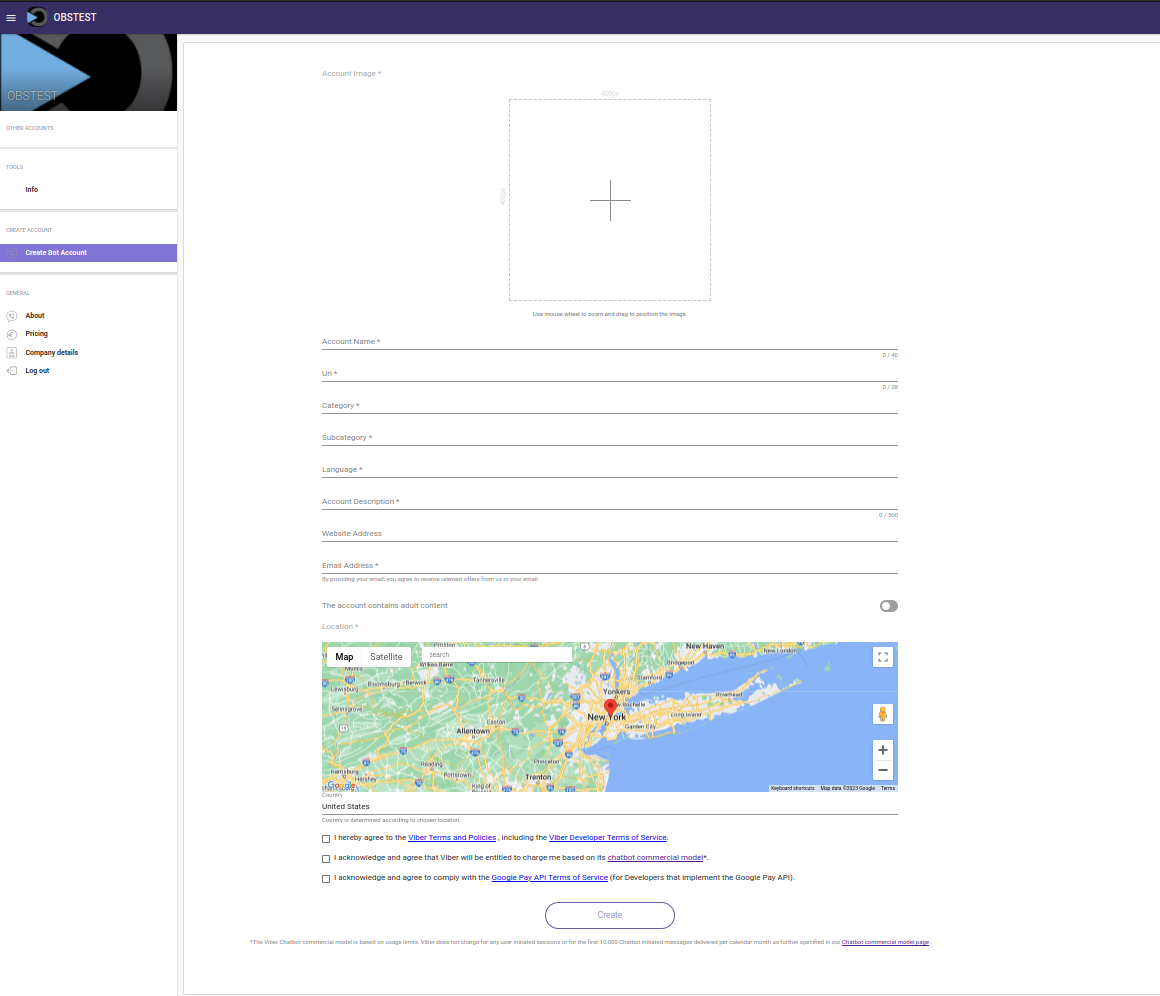
Create a new bot in the Viber Developer Portal
Send a Webhook Configuration to the Viber Server
To enable real-time communication, you must configure a webhook to inform the Viber server where to send updates and messages. After configuring your chatbot in the "Viber Chatbots" module, click "Edit" on the record. Then, press the button on the left labeled "Initiate webhook communication." If everything is correct, an alert will pop up saying "Success!"
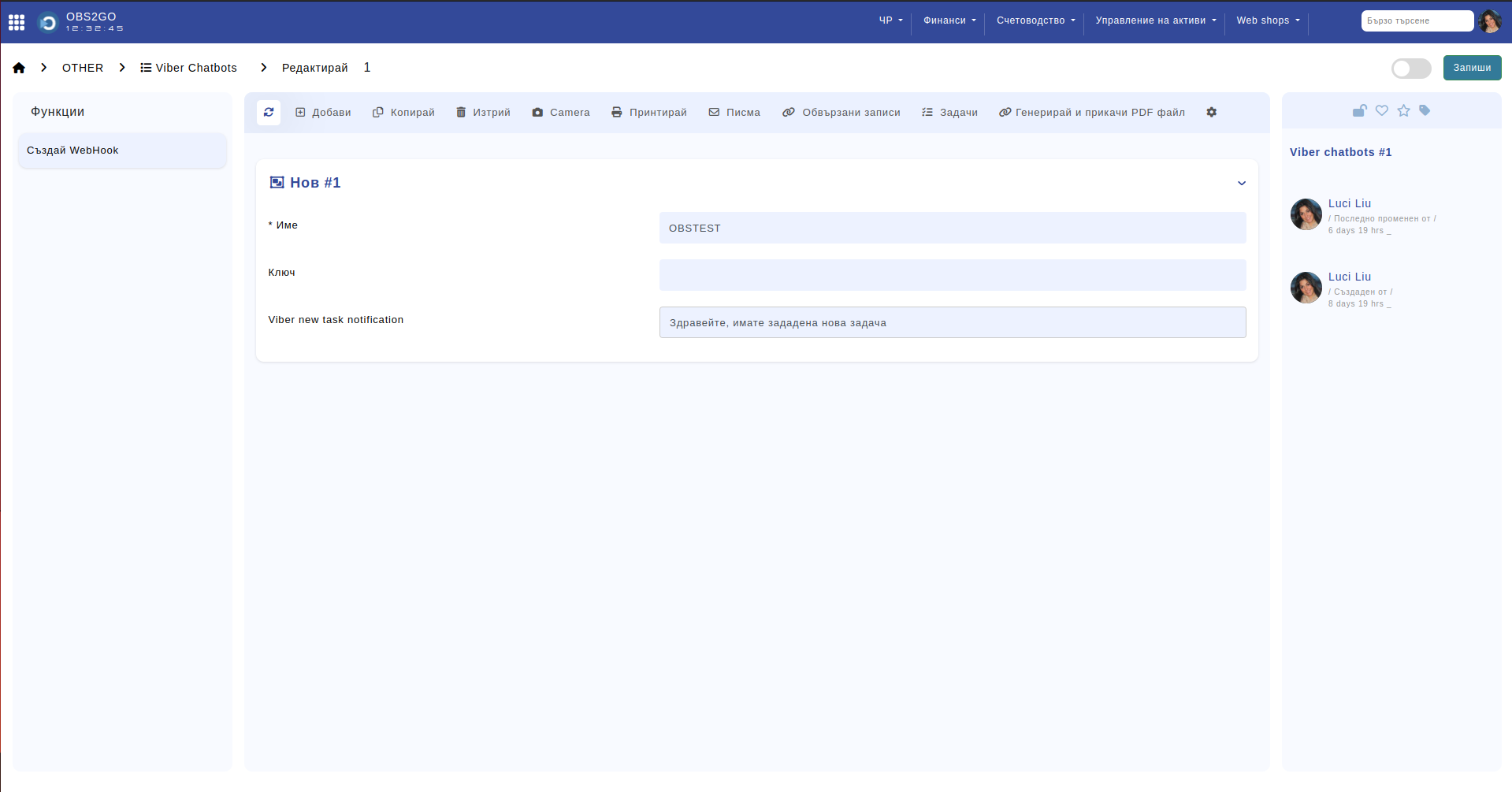
Module "Viber Chatbots" - Edit record
Update Module 'Viber Accounts'
Once you have sent a webhook, the next step is to create and link the Viber accounts.
- People who will use the Viber account should subscribe to the Chatbot. When they subscribe, the "Viber accounts" module will be automatically populated with information about the account.
- Navigate to the "Viber accounts" module, and click "Edit" on the account you want to link. There will be a field called "Employee" where you can link the account to the relevant employee.
Set the Process in Module 'Tasks'
Now, every time you create a new task and set the task status to "In Progress," a message will be sent to the selected employee's Viber account. The message content will be the one you have set up in the "Chatbots" module. You can modify it at any time to suit your needs.
Test the Integration
To ensure that everything is working properly, create a couple of tasks for testing purposes.
