User's guide /
Support Requests
Support Requests
Description of each step:
-
Click the "Navigation" button, then click the "Support Requests" button:
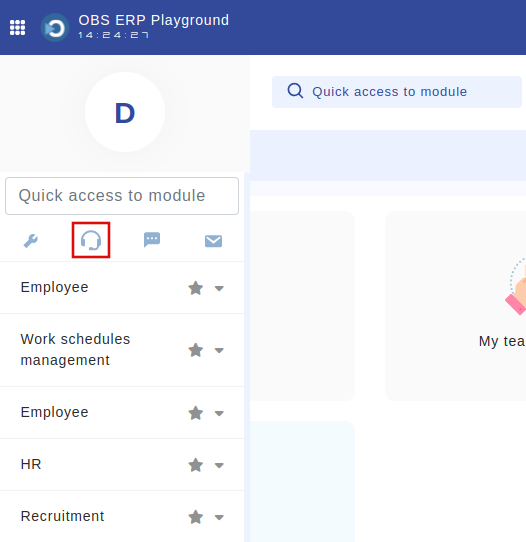
Fig. 1
-
Describe the issue and click the save button:
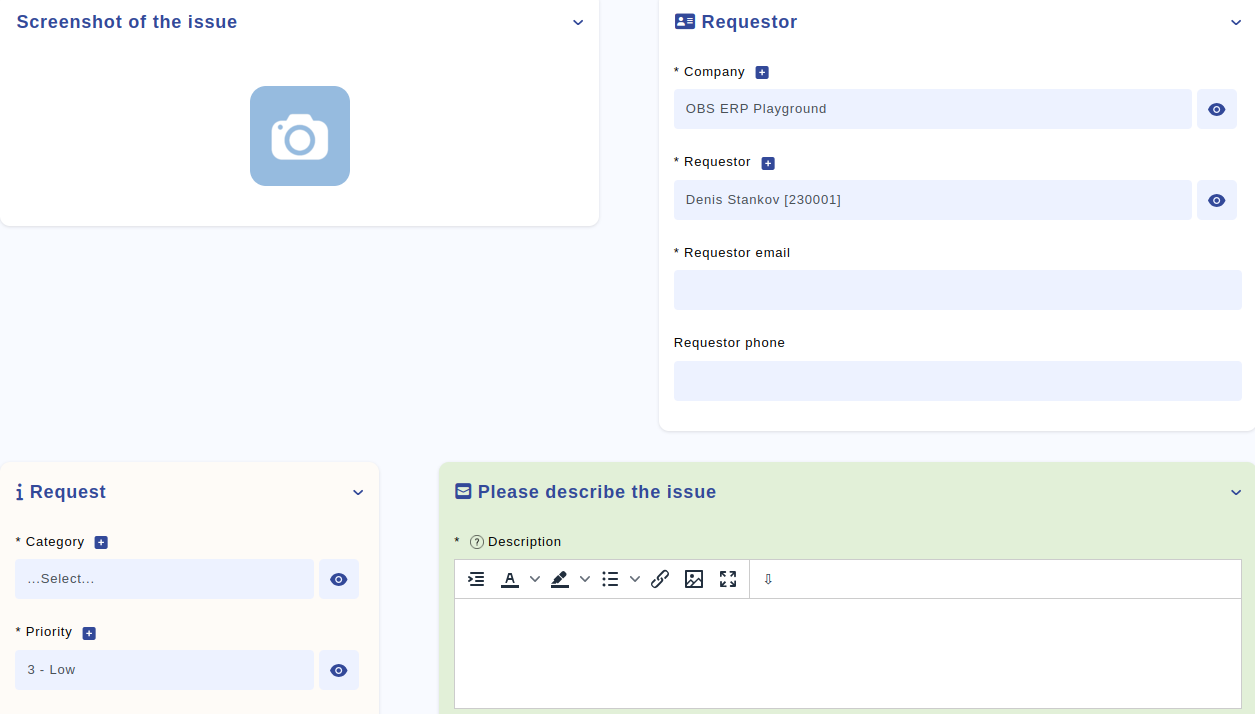
-
Review the status of your request by clicking "Support Requests" > "List":

Click the "Check" button to see the status of your request:
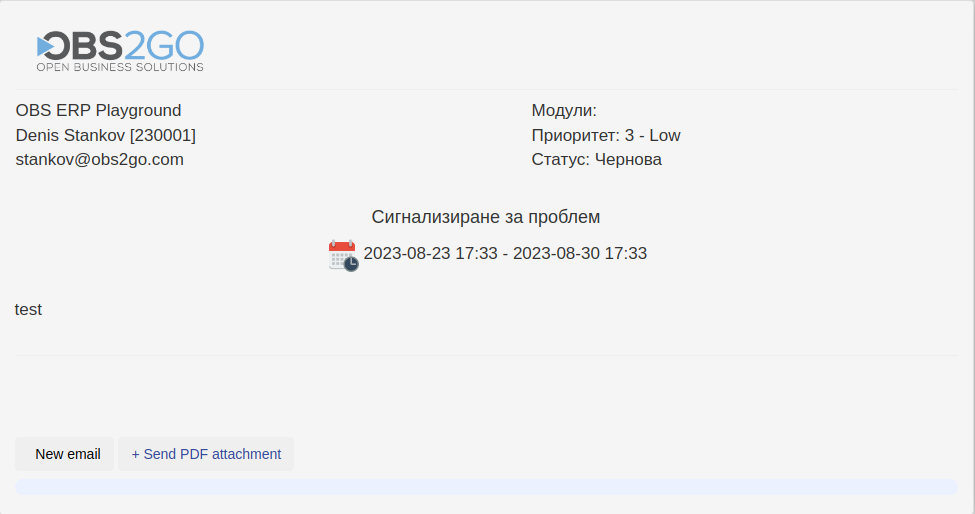
This will send the request to the OBS support team. (The operation is successful if the OBS hash field gets populated with data. Please note that no confirmation emails will be sent.)
